Get Leawo DVD to iPod Converter before you start converting movie DVD to iPod Touch playback.
Why use Leawo DVD to iPod Converter for iPod Touch MP4 conversion?
1. It is easy to get started. Most functions are called up in one or two clicks. Whether you are professional or amateur, you can make good quality iPod Touch MP4 videos in no time.
2. It converts fast. The program can convert DVD to iTouch MP4 videos in 200%-300% real time.
3. Complete video quality control. Users can adjust codec parameters to make any output from the smallest file size to the best playback quality.
4. It consumes less memory. The program has a good management of memory consumption, thus runs steadily and smoothly.
Here is a complete guide on how to convert movie DVD to iPod Touch playback:
Step 1: launch Leawo DVD to iPod Converter and import your movie DVDs.
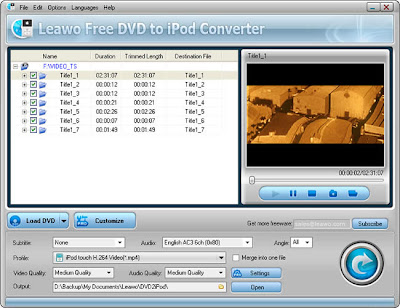
Leawo DVD to iPod Converter conveniently allows you to drag and drop the files for import.
You may preview and screenshot the video before you convert it.
Then organize the file order and rename the file as you like.
Step 2: apply an appropriate output profile and check the codec settings.
Leawo DVD to iPod Converter has preconfigured MP4 profiles for video output for iPod Touch. There are different profiles addressed to different screen resolution.
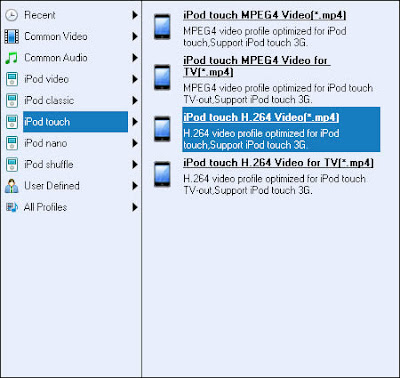
Apart from the presets, users may find codec parameter settings very useful for self customization outputs. Advanced codec parameters include Bit Rate, Video Size and Frame Rate.
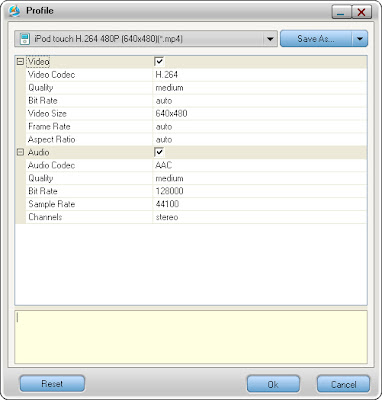
Step 3: use video editor to customize the video as you like.
As part of Leawo DVD to iPod Converter, the video customization feature is a useful approach to help improve the display effect of the video.
Go to Effect tab to find adjustment controls of audiovisual effects.

Go to Trim tab to split the video in millisecond precision.
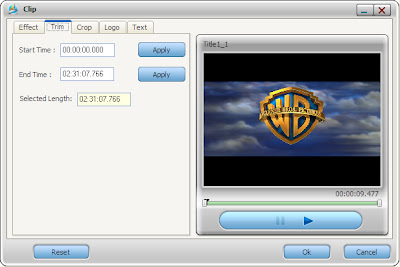
Go to Crop tab to cut the display size of the video.
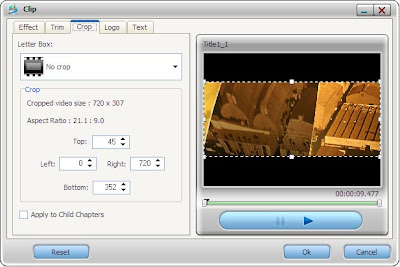
Go to Logo tab to apply an image as a watermark.
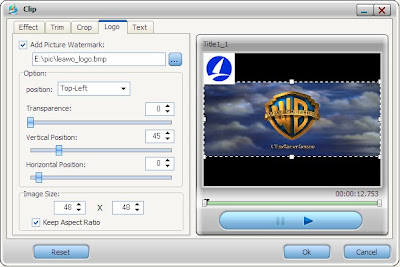
Go to Text tab to insert a text as a watermark.
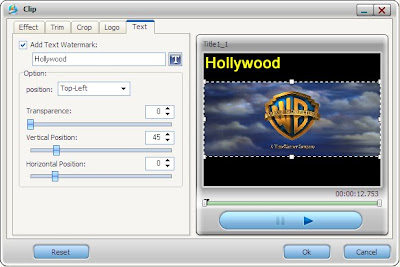
Step 4, start the DVD to iPod Touch MP4 converting process.
Leawo DVD to iPod Converter can batch convert the video files on the standby list. You can easily keep track of the progress in the process monitor. Remember if you want a single file of the movie rather than separate chapter files, you have to make sure the "Merge into one file" option is checked. If you need to get away for a moment, you can check "Shut down the computer" to let the program helm for you.
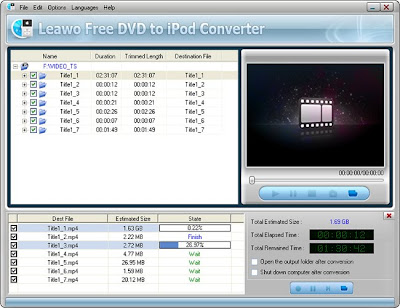
Step 5, the video is now hot and ready for being synced to your iPod Touch for watching.
Enjoy quality DVD movies on your iPod Touch with just a simple process and no payment hassles, isn't it great to do it all by yourself? Are you in a dilemma? Just let Leawo DVD to iPod Converter help you once and for all.

No comments:
Post a Comment